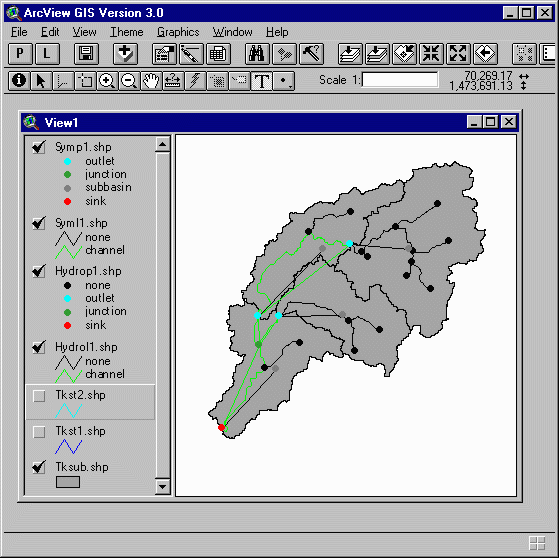Last updated 05/26/97
Ferdi Hellweger and David Maidment

TABLE OF CONTENTS
INTRODUCTION
HECPREPRO is a GIS preprocessor for the
Hydrologic Engineering Center’s (HEC)
Hydrologic Modeling System (HMS). HMS is currently being developed by HEC as
part of the NexGen program of research. The purpose of HECPREPRO is to
summarize data from a GIS system so that they can be used as input for HMS.
HECPREPRO takes a stream and subbasin GIS layers
as input data. The output data consists of an HMS Basin file. The system is
written in ARC/INFO Arc Macro Language (AML) (Version 3.1.ai) and
ArcView Avenue (Version 4.0.av).
INPUT DATA
As input stream and subbasin data layers are required. An elevation grid
is required for the ARC/INFO implementation and optional for the ArcView
implementation. The data sets have to be in the same projection
and datum. The input data has to accurately describe the hydrologic
properties of the area. Where errors occur they are due to
discrepancies among the stream and subbasin data layers.
METHODOLOGY AND PROCEDURE
The program code is oriented around identifying hydrologic
elements and their connectivity with each other. Seven hydrologic
elements are identified. They are: subbasins, sources, reaches, junctions,
reservoirs, diversions and sinks.
The step-by-step methodology for identifying and connecting hydrologic
elements is presented below. The data for the figures is from the
Tenkiller Reservoir drainage basin. Some features
were added so that all seven hydrological features are present.
The same data is used for the sample applications later.
-
The program starts with a stream and a subbasin data layer.
The stream and subbasin layers are shown in blue and black
,respectively, in Figure 1.
-
The two layers are intersected. This removes streams outside the
watershed boundary and identifies locations at the intersection of streams and
subbasin boundaries. Those locations can represent sources, subbasin
outlets or sinks. The resulting stream layer with the intersection locations
marked in red is shown in
Figure 2.
-
Stream lines are classified into three types. Stream lines can be part
of the channel system that carries water from upstream features, they
can be tributaries to the channel system or they can be part of a lake
or reservoir defined by double-line connections between two channel locations.
The channel system is defined by being downstream of
hydrologic elements. There is always a source or a subbasin
outlet at the most upstream end of a channel system. That means that
the channel system can also be defined by being downstream of sources
and subbasin outlets.
The system identifies the channel system by tracing downstream
of the locations identified in step 2.
Reservoir lines are identified by being enclosed
polygons in the stream coverage. The channel streams (green),
the non-channel streams (red) and the reservoir streams (blue) are shown in
Figure 3.
-
All the elements on the channel can be identified based on their relation to
the connecting lines as follows:
Diversion - one channel line upstream and two or more channel lines downstream.
Junction - two or more channel lines upstream and one channel line downstream.
Reservoir - two reservoir lines upstream and no reservoir line downstream.
Sink - one channel line upstream and no channel line downstream.
Source - no channel line upstream and one channel line downstream.
Subbasin outlet - any intersection location not meeting the criteria for sink or source.
Diversions (red circles), junctions (blue circles),
reservoirs (black circles), sinks(red dots), sources (green dotd),
and subbasin outlets (blue dots) are shown in
Figure 4.
-
A unique ID is assigned to each element on the channel system as shown in
Figure 5.
-
Connectivity among channel elements is establised by moving along the
channel streams from element to element. During this process multiple
stream lines are combined into single reaches and they are assigned IDs
as shown in
Figure 6.
-
Subbasin elements are defined by the centroid of the polygons in the
subbasin coverage. They are assigned unique IDs and marked with black
dots as shown in
Figure 7.
-
With all the channel elements establised and connectivity identified a
symbolic layer is generated. Points in the layer are diversions (red circle),
junctions (blue circle), reservoirs (black circle), sinks (red dot), sources (green dot),
and subbasins (black dot). Note that elements previously classified as subbasin
outlets are now combined with junctions, because they serve the same function.
Connection among the elements represented by points can be with a channel (green)
or a link (yellow) as shown in
Figure 8.
-
The IDs are carried over into the symbolic layer as shown in
Figure 9.
OUTPUT DATA
The output data contains of a HMS basin file, and a ‘hydrologic’
and a symbolic data layer.
HMS Basin File
The HMS basin file is an ASCII file designed to be read by HMS directly.
Here is an example.
Hydrologic Data Layer
A ‘hydrologic’ data layer is created. The main purpose
of the layer is to serve as a working layer to store data
and perform calculations during the program run. However, the
layer is also useful for trouble shooting purposes.
Symbolic Data Layer
A symbolic data layer is created. The main purpose of the
layer is for the user to check the results of the system.
GETTING THE SYSTEM (Version 3.1.ai)
The system consists of five AML programs. The programs can be viewed and
downloaded by clicking on the hyperlinks for each program below. Alternatively
the programs can be downloaded via anonymous ftp from ftp.crwr.utexas.edu/pub/crwr/gishydro/hecprepro.
REQUIRED:
hecprepro.aml - main program (arc).
hecpause.aml - pause utility (any).
OPTIONAL:
hecshell.aml - user interactive data input shell (arc).
hechydro.aml - program that reproduces hydrocov display (arcplot).
hecsym.aml - program that reproduces symcov display (arcplot).
USING THE SYSTEM (Version 3.1.ai)
The system is designed to run without user interaction. This means
that the main task of the user is to start the system. The easiest
way to start the system is to use the user interactive data input
shell (hecshell.aml). The program should be run from the 'Arc'-prompt
with the arc &RUN directive. The program will prompt you for the data
needed.
There are several advanced options which can control program run.
They are:
- User Observation Level
The program is designed to run, which means that if there are errors in
the input data the program will continue to run unless the error is so
severe that an Arc/INFO error occurs. The user can specify a user
observation level which controls how often the program will pause during
processing. The user observation level can be changed at each pause by typing
in the new observation level. Valid user observation levels are:
- 0 - no pause and no graphic display (for background running)
- 1 - pause at error
- 2 - pause at error and legends
- 3 - first level debug
- 4 - second level debug
- 0.10, 0.20, etc. - makes first pause at STEP 10, STEP 20, etc.
- 9 - at the pause prompt quits instantly
- Attribute Collection
Since the program code is oriented around defining hydrologic elements
and their connectivity the user has the option to bypass the collection
of attributes. If the attributes are not collected the output file will
only contain the connectivity attributes (hecid, hecupid and hecdnid).
- Prior Clipping or Intersecting
If the stream coverage was clipped or intersected with polygons
from the subbasin coverage the program has to use a slightly
different method to identify the channel system. The user can specify
this during input.
- Node Snapping
Nodes from the stream coverage can be snapped to nodes from the
subbasin coverage. This is useful for data created with GRID
routines. If node snapping is to be done the user has to specify
a tolerance distance to be used (which should be set with grid size in mind).
A more detailed discussion on using the system is provided in the
User's Guide and Reference Manual.
SAMPLE APPLICATION (Version 3.1.ai)
The Tenkiller Reservoir drainage basin was used to develop the system and
serves as input data for the sample application. The sample application can
can be run on either one of two stream coverages:
- tkst1 - the actual, unmodified stream coverage which is relatively simple.
- tkst2 - a modified, synthetic stream coverage which has the following
features added: source, diversion out of a reach, reservoir, junction into a
reservoir, diversion out of a reservoir. This is the data used to present the
methodology and procedure earlier.
To run the program follow these steps:
- Create a subdirectory called 'tk' on your computer.
- Download the above AMLs from our anonymous ftp site (ftp.crwr.utexas.edu).
They are located in the '/pub/crwr/gishydro/hecprepro' directory.
Put the AMLs in your 'tk' directory.
- Download the tksub.e00, tkst1.e00, tkst2.e00 and tkelev.e00 files from
our anonymous ftp site. The files are in the '/pub/crwr/gishydro/hecprepro/sample/input'
directory.
Put the files in your 'tk' directory.
- Import the coverages using the Arc/INFO IMPORT command.
- Run the hecshell.aml program from within Arc with the '&run' directive.
The program will ask you for the input data one by one.
Answer the questions as follows:
Stream Coverage (required): tkst1 (or tkst2)
Subbasin Coverage (required): tksub
Elevation Grid (required): tkelev
User Observation Level: 2
Attribute Collection?: Y
Clipped?: N
Node Snapping?: N
Name of General Text File: gentkst1.txt (or gentkst2.txt)
DXF File: Y
Name of DXF File: dxftkst1.dxf (or dxftkst2.dxf)
HMS Basin File: Y
Name of HMS Basin File: hmstkst1.txt (or hmstkst2.txt)
- The program will pause at two locations, where it will also display
legends in the terminal window. To continue, just hit 'enter' when you
are ready.
Once the program is done check the output you created.
You can move around the map with the MAPEXTEND command.
To reproduce the symcov display run hecsym.aml.
Here is what your output files should look like:
If you don't have HMS here is what you would see.
Output coverages for tkst1 and tkst2 are located on the ftp site as well.
SAMPLE APPLICATION (Version 4.0.av)
The Tenkiller Reservoir drainage basin was used to develop the system and
serves as input data for the sample application. The sample application can
can be run on either one of two stream layers:
- tkst1 - the actual, unmodified stream layer which is relatively simple.
- tkst2 - a modified, synthetic stream layer which has the following
features added: source, diversion out of a reach, reservoir, junction into a
reservoir, diversion out of a reservoir. This is the data used to present the
methodology and procedure earlier.
Note: If you are new to ArcView you might want to do the exercise entitled
Introduction to ArcView.
To run the program follow these steps:
- Create a subdirectory called 'tk' on your computer.
- Download the prepro.apr project file from our anonymous ftp site
(ftp.crwr.utexas.edu) (using ASCII data transfer).
It is located in the '/pub/crwr/gishydro/hecprepro' directory.
Put the project in your 'tk' directory.
- Download the following shape files from files from
our anonymous ftp site (using binary data transfer).
tksub.shp, .shx, .dbf
tkst1.shp, .shx, .dbf
tkst2.shp, .shx, .dbf
The files are in the '/pub/crwr/gishydro/hecprepro/sample/input' directory.
Put the files in your 'tk' directory.
- Start ArcView and open the prepro.apr project.
- Create a new view and add the three sample data sets.
- Run HEC-PREPRO by highlighting the tksub and tkst1 themes and clicking on the
'P' button on the View's Button Bar.
The program will ask you for the run control parameters.
Supply the following:
Transfer Attributes (y/n): no
HMS File Path (default, path): default
Tolerance: 10
User Observation Level (0-4): 3
Once the program is done check the output you created. Try running the program with
the tkst2 stream layer. Here is what your output files should look like:
If you don't have HMS here is what you would see.
Output shape files for tkst1 and tkst2 are located on the ftp site as well.
Note that the system has attribute transfer capabilities which you might want to check
out. See the user's guide for a detailed
description.
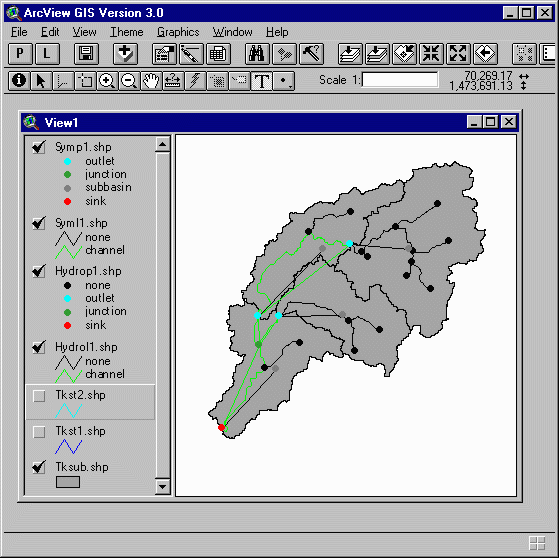
EXCITING SUCCESS STORIES
Niger River Basin:
Texas:
Flood 93/SAST Water Balance Region:
Austin Project Region:
AKNOWLEDGMENTS
This research was sponsored by the Hydrologic Engineering Center
, US Army Corps of Engineers, Davis, California. Their support
is gratefully acknowledged. The seven elements in the conceptual model
were proposed by John Peters.
Return to Ferdi Hellweger's Home Page
Return to Home Page of Research Group