
1. Before creating a frame, you should have at least 2 html files ready: one with a table of contents for the left column, and one regular web page to appear in the right column. Create a folder within your public_html folder called frames.(Make sure you put all files to appear in your frame within that folder)
Once you have your html files ready to transfer into a "frame" style, open up Notepad from Start/Programs/Accessories. Select File/New. Copy the following syntax (Don't forget to change the appropriate filenames):

Notice that the file title.html has been selected as the main
frame. The mainframe is the usually the bigger frame placed on the right
side of the screen.
The 28% means that the left column will take up 28 percent of the window,
no matter what the size of the screen is.
2. Save your file as frame.html in your frames folder in your NT account.
3. Open your content.html file in Notepad. You need to link all links to the mainframe, otherwise all your links will appear in the left column instead of the right column. Therefore insert the target=mainframe after each link.
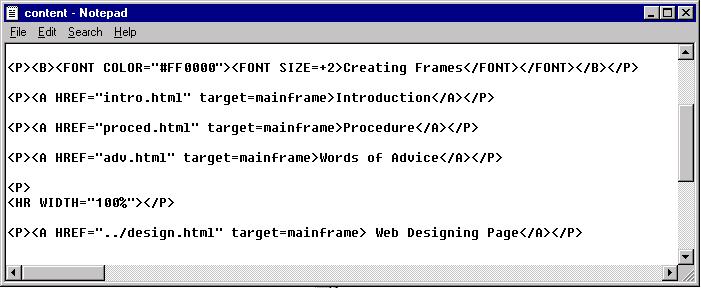
Save your file and close Notepad.
4. Open Netscape and write in the URL (www.ce.utexas.edu/stu/frames/frame.html) to make sure that your frame works properly.